Test LizMap on Windows with OSGEO4W
Par René-Luc D'Hont le mardi 6 novembre 2012, 11:28 - Système d'Information Géographique (SIG) - Lien permanent
Short tutorial to help you test LizMap on Windows.
The environment is Windows 7 and the LizMap Web Client version is 2.2.0
1) Download OSGeo4W on the QGIS download page:
http://hub.qgis.org/projects/quantum-gis/wiki/Download#12-OSGeo4W-Installer
2) Run OSGeo4W installer and choose the advanced installation:
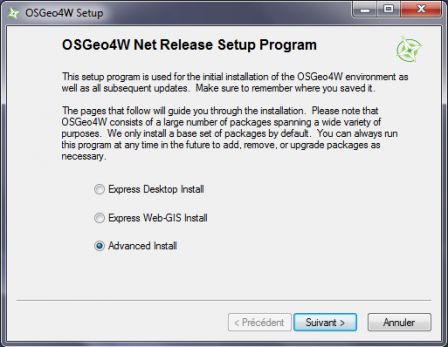
3) Use internet installation:
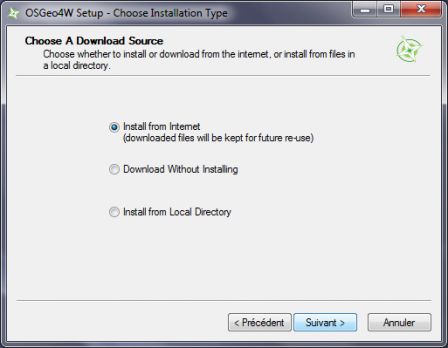
4) Select the root for OSGeo4W elements installation and prefer the option for acces to all users:
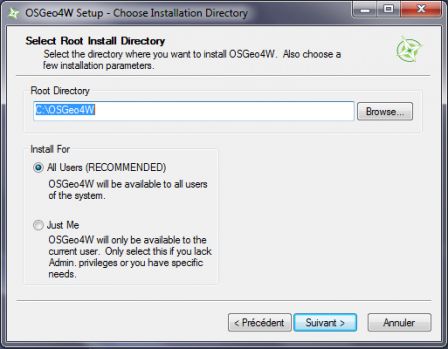
5) Select the root of local packages:
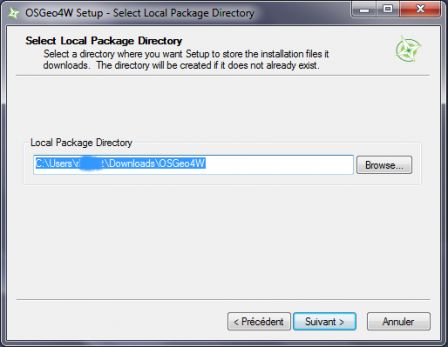
6) Specify the type of internet connection(with proxy or not):
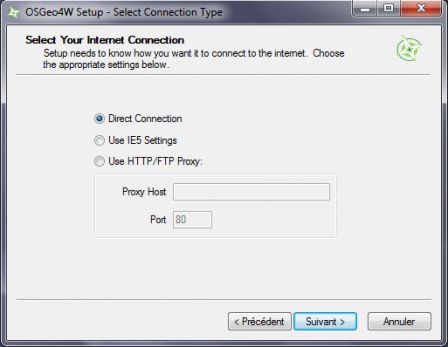
7) Select in 'Desktop' the package 'QGIS-full' :
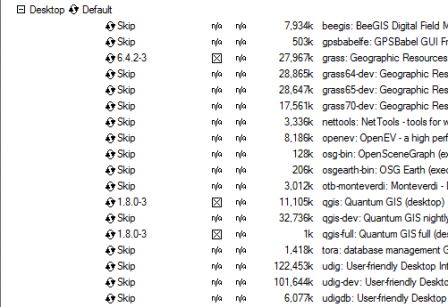
8) Select in 'Web' the package 'QGIS-server' :
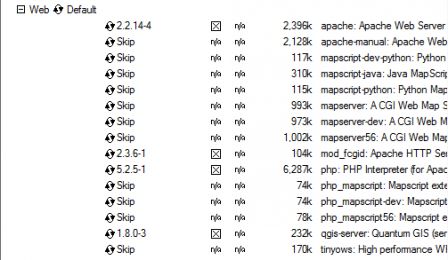
9) Select in 'Lib' the package 'fcgi' :
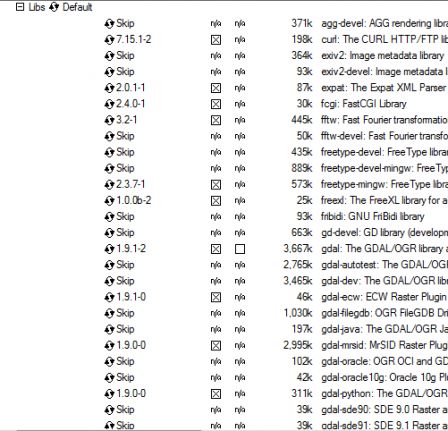
10) Launch and complete the installation.
At this stage all that is necessary to LizMap is installed on your computer.
The next steps are to configure the server, install and configure LizMap.
11) To verify if the server is well installed, open the address 'http://localhost' in the browser; if nothing is displayed that the installation has failed.
12) Click on the link 'phpinfo' on the home page of the OSGeo4W Apache server. This page allows you to check the configuration of your server. You should find infomrtaion about cgi-fcgi, PDO and PDO_sqlite but not on CURL or GD which depends LizMap.
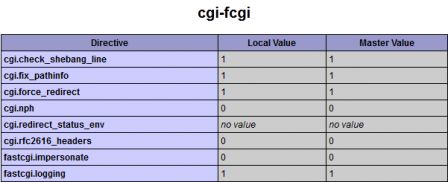
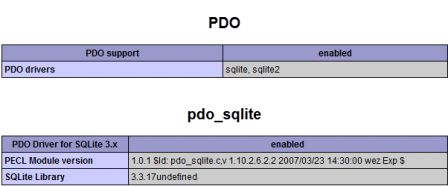
13) Open the file C:\OSGeo4W\bin\PHP.ini and uncomment the extensions curl and gd2:
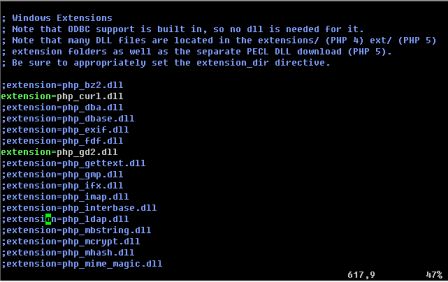
14) The C:\OSGeo4W\bin\PHP.ini file change to enable CURL and GD in PHP, requires to restart the apache server. To do this, click in the windows main menu on the apache monitor 'All programs > OSGeo4W > Apache > OSGeo4W-Apache-Monitor'.
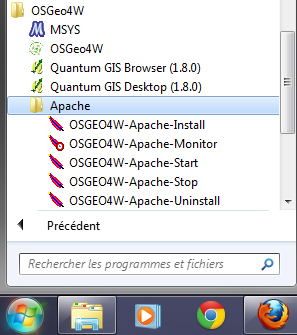
15) Click on the apache monitor that is among the hidden icons in the task bar (bottom right) and on 'Restart'.
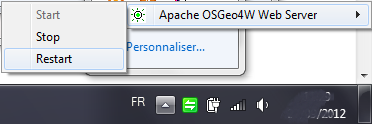
16) In the browser, reload the page 'phpinfo'. You should find CURL and GD section.

17) Download LizMap. In the installation documentation, there is a 'wget' command line; it tells you how to build the LizMap download URL:
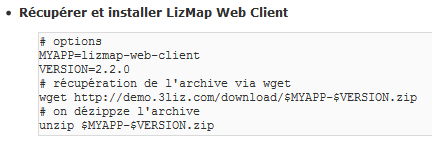 What gives here : http://demo.3liz.com/download/lizmap-web-client-2.2.0.zip
What gives here : http://demo.3liz.com/download/lizmap-web-client-2.2.0.zip
18) Unzip LizMap in 'C:\OSGeo4W\apache\htdocs\lizmap':
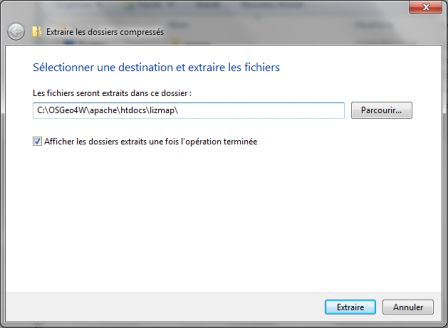
19) Test whether LizMap is well instlled by oppening the address 'http://localhost/lizmap/lizmap-web-client/2.2.0/lizmap/www' in the browser. You should see the project "Montpellier" comes with LizMap and configured to be visible by all. To view the map, it will have to configure LizMap.
20) As indicated in the LizMap installation documentation, open the address 'http://localhost/lizmap/lizmap-web-client/2.2.0/lizmap/www/admin.php' and connect with the login / password: 'admin/admin'.
21) Click on 'LizMap Configuration' then on modify in the Services section to precise the url of your QGIS-Server.
22) Replace the WMS server url by 'http://127.0.0.1/qgis/qgis_mapserv.fcgi.exe' and save:
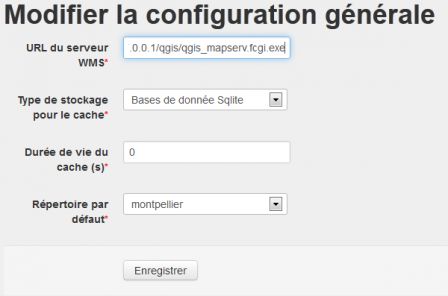
23) To ensure that the configuration was successfull, click on 'Projects list' on top of the page. You should have acces to two maps since you are logged in as admin. Click on one of the maps. If the configuration is correct you should see the map and be in possession of a LizMap version ready for your maps.
To configure LizMap I suggest you to read the documentation:
http://hub.qgis.org/wiki/lizmapwebclient/Installation_en
Any feedback is welcome, and good tests.